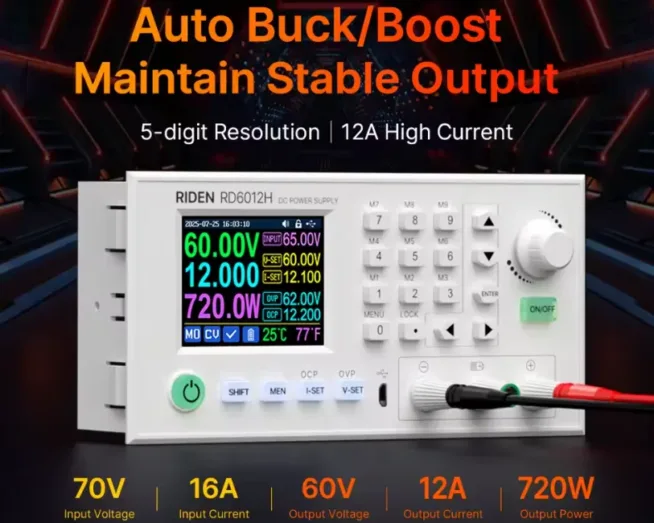I got my hands on a “dead” adjustable power supply RIDEN RD6006. When powered on, it showed no signs of life. I set out to revive it, and here I provide a guide for others. Additionally, I uploaded an alternative firmware that has several advantages over the official one.
Diagnosing the Dead Power Supply
First, let’s take a look at how the power supply is non-functional – here are a few tips:
- check if the power cable is connected,
- verify the voltage on the power adapter (with a multimeter or voltmeter),
- perform a fuse check in the power supply (remove it without the adapter connected and measure with a multimeter set to resistance – the value should be “short”).
If you measure megaohms, the fuse has reacted and blown – either due to excessive current at the output of the power supply or due to damage to some part of the power supply.
After replacing the fuse, turn on the power supply without load at the output. If the fuse blows again, the power supply is seriously damaged.
If you hold the Enter button before connecting power to the supply, it switches to bootloader mode and displays the current firmware version.
If it shows “V-.–”, it means the memory is corrupted – for example, due to a previous upload of faulty firmware. And that’s what we will fix now.
Alternative Firmware UniSoft
I have written about the possibility of installing alternative firmware five years ago.
Since then, this alternative firmware UniSoft has come a long way. Compared to the official firmware, it offers several significant advantages.
- enhanced Wi-Fi communication,
- more stable remote control (unlike the original FW, buttons on the power supply are not blocked during remote communication),
- support for Modbus communication,
- improved protections (OVP, OCP, etc.),
- expanded range of screens.
- support for ESPhome, Home Assistant, github
The alternative firmware UniSoft supports RD6006, RD6006P, RD6012, and RD6018 power supplies. I described the differences between them in this article.
The latest model RD6012H (the power supply can both decrease and increase the output voltage – compared to the input voltage) is not yet supported.
👉 The latest FW https://www.eevblog.com/forum/testgear/ruideng-riden-rd6006-dc-power-supply/1375/
page 56, file RDFlasher_v1p.zip
Riden Flashtool
To install the new firmware (either original or alternative), a Python script is needed. Riden Flashtool ensures seamless uploading of the BIN file – firmware.
👉 Tool for uploading firmware (python) https://github.com/tjko/riden-flashtool
Uploading Firmware
1) While powering on, hold the Enter button, the power supply will automatically start in Bootloader mode. It will display the current FW and wait for the BIN file to be uploaded from the computer.
2) Connect the microUSB to the RIDEN adjustable power supply and then to the computer (I have Linux, Ubuntu OS).
3) To upload firmware to the RIDEN power supply, you need to have Python3 and the pyserial package installed on your computer.
pip3 install pyserialFor Windows OS, just “pip install pyserial” should suffice. Run the installation in CMD (not in PowerShell)
4) Look for the connected USB
ls /dev/ttyUSB*or in Device Manager for Windows OS
5) After you find the USB address, enter this command
python3 ./flash-rd.py /dev/ttyUSB0 ./RD60062_V1.42.1p.binpython3 PythonFileName USBaddress BINfile
For Windows OS, the command will look as follows
python flash-rd.py COM4 C:UsersusernameDownloadsRD60062_V1.42.1p.bin
This will start the uploading of the firmware to the RIDEN RD6006 adjustable power supply. In the ZIP package, there are alternative FW for other power supplies – 6006P, 6012, 6018. I have listed the differences between them here.
You can upload alternative FW for them in exactly the same way.